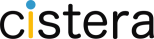EAN – Creating EAN Specific Role/User
The EAN Scheduler application provides an ability to schedule announcements, messages and bells (ie school bells). The scheduler provides flexibility to schedule repeating messages/sounds/bells or schedule a one-time message. Rules for the scheduler are added in Tiers, such that a future rule can be added to override a lower tier rule.
In a large campus, multi-site scenarios – Customers may have a specific administrator for each site which will have its own set of EAN Scheduler Rules. The steps below outline how to add a user that limits them to the ability to manage the rulesets for a specific EAN location only.
Setting the user up this way will provide the:
- Ability to limit access to groups per user.
- Ability to limit access to rulesets per user.
- Ability for non admin users to log in to rulesets.
To configure per user access to groups and rulesets roles must be created for each unique set of access.
The first step in the configuration is creating separate roles for each separate set of access that needs to be defined for the groups and the rulesets. For example, this could be a separate role per school building which would only allow those users to modify the rulesets for that building. For assistance or details on creating Roles, please click here.
The second step in the configuration is the Group configuration. Groups should be configured with differentiation such that the access can be granted to a role. For example – if a role is created for a specific location, then an associating group would be created containing all of the devices in that location that would be utilized for the rulesets. For assistance or details on creating Groups, please click here.
Rulesets can be preconfigured by the administrator as well and assigned to roles. Optionally, the individual users can add their own rulesets for the groups that they have been granted access to.
Once all the EAN Roles and Groups have been created. The Cistera Administrator will need to associate the EAN Roles to the Groups and Rulesets. Once that is completed – the user can log into the EAN Application and manage the rulesets they have been granted access to.
To access the EAN application and assign Group and Rulesets – you would do the following:
- Log into the Cistera Server. This requires ADMIN level access to assign Roles/Groups and Rulesets.
Figure 3. Associate EAN Roles to Groups and Rulesets
On this page all of the roles that have been defined with EAN Scheduler will be displayed. Links to associate groups and rulesets to each of the roles are shown.
Figure 4. Groups and Rulesets Manager
Selecting the link for either Associated Groups or Associated Rulesets will display
the currently associated items and allow you to make changes by either adding
or deleting existing associations. The associations made here will allow the user assigned to the role which rulesets they can work with. Users may only make changes to the rulesets that they have access to. They are not allowed to make changes to the groups.
Figure 5. Groups Access
Figure 6. Rulesets Access
2.3 User Access
Users that have been created using the roles for EAN Scheduler will be able to log
into the EAN page directly. They can use the following url:
http://ccs-ip-address:9010/bells
Once the user logs in they will see the following screen:
Within EAN Scheduler, the user will be able to add, modify and delete the bell schedules that they have been given access to by the administrator. If multiple roles have access to the same ruleset any of the roles with access will be able to modify or delete it. The user will only be able to associate the rulesets to the groups that they have been given access to by the administrator. All screens that show rulesets or groups will be filtered so as to only show the items that the administrator has granted access.