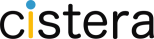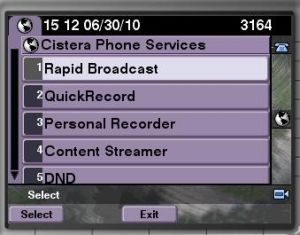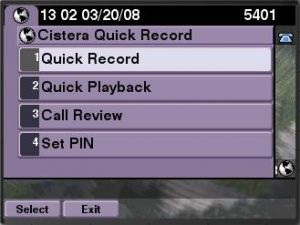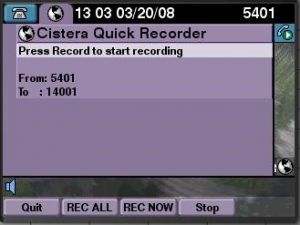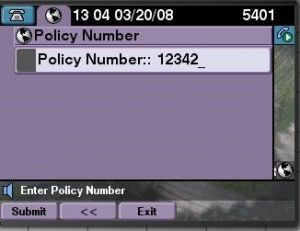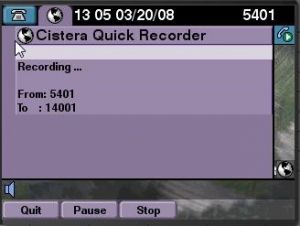While a call is in progress – Quick Record can be used to record that call. The following shows the steps to record the call. These steps can be executed at any time during the call to retain and record the entire call.
Step 1: While on an active call – press the services button, choose Cistera Phone Services and QuickRecord
Step 2: Use the toggle key to highlight Quick Record – and press the select softkey.
Step 3: Press the REC ALL key softkey to record from the beginning of the call. If the option has been enabled in the properties, the REC NOW option will be displayed as a softkey. This option will only record the call from that point forward.
Step 4: If Call Tagging is enabled – you will see this screen. Use the Phone Keypad to enter policy or call tag data and press the Submit softkey to accept. Note – If call tagging is NOT enabled, you will skip this and go to Step 5.
Step 5: Press the Quit softkey to end the recording when the call is finished.
Throughout the recording process, the option to Pause or Stop recording will be available. Pause allows you to temporarily halt recording and gives you softkey functionality to begin recording again.